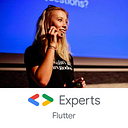Top 5 most useful keyboard shortcuts in IntelliJ IDEA
Hi! Today I’d like to share my favourites keyboard shortcuts I can’t imagine living without.
A few years ago I wrote two articles about keyboard shortcuts in Android Studio. They can be also applied to IntelliJ IDEA, so if you don’t know them, give it a reading!
Today, I’d like to share those who might be more obvious, but for those of you who don’t know them —I’m sure they’ll save you plenty of time and mouse clicking! Let’s start!
#1 Go to declaration
That’s my №1 shortcut, my all-time-favourite! With this shortcut, you can easily find all places where a class is declared. Super helpful when you want to check what are the occurrences of a specific class.
Just tap on a class name and use the shortcut:
macOS: Cmd + B
windows: Ctrl + B
#2 Find a class by name
Another very frequently used by me shortcut is for finding a class by its name. It’s very handy either when you’re looking for a specific class, or if you don’t remember the exact name or location, but just want to look through all the places.
With “All Places” option enabled, this will work both for classes in your code, as those from SDK as well.
To open this “Search” dialog, simply run:
macOS: Cmd + O
windows: Ctrl + N
Note: You can navigate with Tab through “All”, “Classes”, “Files”, etc. tabs to look also in other places!
More info: IntelliJ IDEA — Searching everywhere
#3 Find action
This one runs in the same dialog as “Find a class by name”, but it’s so handy it requires a separate mention!
This shortcut is great when you want to use any of those actions, but… you haven’t remembered all those keyboard shortcuts yet. With one simple shortcut, you can access all of them!
macOS: Cmd + Shift + A
windows: Ctrl + Shift + A
More info: IntelliJ IDEA — Search for actions
#4 Reformat code
With many languages, there comes a strict guideline of how each file should look like. It’s very important to keep the same code style across all the files in a project because it makes ours and other developers’ life easier when they have to read that in the future. To ensure the same code style you can run code reformatting.
macOS: Cmd + Option + L
windows: Ctrl + Alt + L
More info: IntelliJ IDEA — Reformat and rearrange code
#5 Rename
The last, but not the least is a shortcut for renaming fields. IntelliJ IDEA has a very wide range of refactoring options, and that’s the one that I use probably 20 times a day. This refactoring option can be applied to everything — a class, method, field or variable name.
macOS: Shift + F6
windows: Shift + F6
More info: IntelliJ IDEA — Rename refactorings
That’s it for today! Thanks for reading, I hope you’ll try one or two of these shortcuts in your projects soon. Let me know in the comments if you use them already or if you know any other interesting ones! Stay tuned for more ✌️